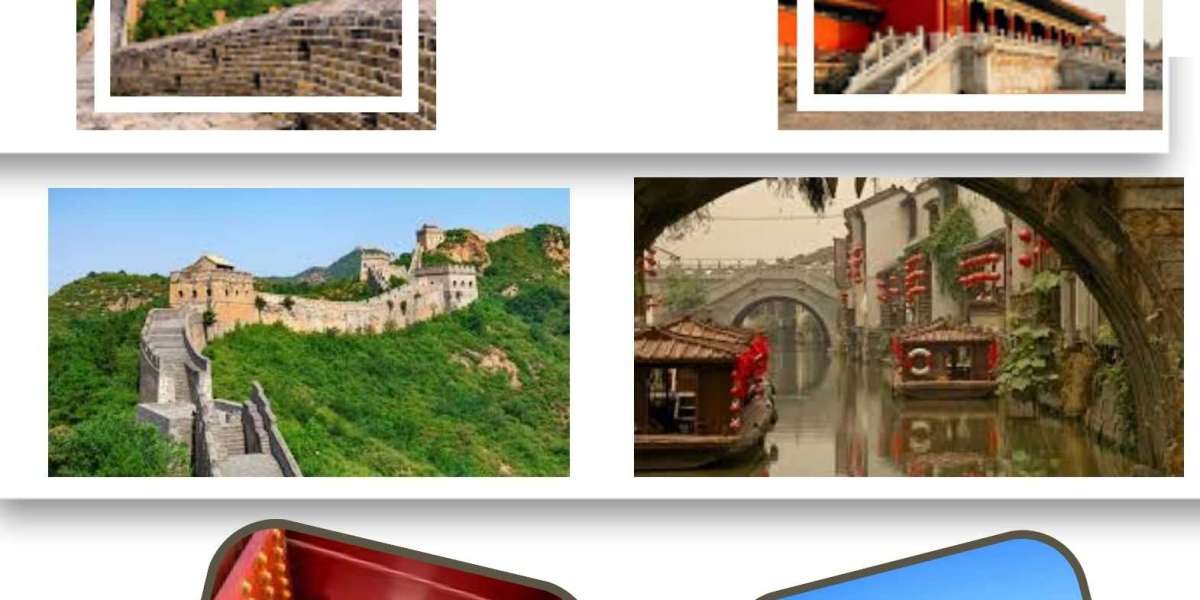Ever found yourself staring at a computer screen, baffled by the complexity of installing new software? You're not alone. The world of software installation can be a labyrinth for beginners, filled with technical jargon and perplexing choices. But fear not, this guide is here to turn that complexity into simplicity. It's time to take the guesswork out of software installation and start your journey towards becoming a savvy user.
Understanding Installation Wizards: Your Gateway to Software Setup
Have you ever wondered what an installation wizard is? Think of it as your helpful guide through the maze of software setup. It's a user-friendly interface that takes you step-by-step through the installation process. Here's what makes them so handy:
- Simplicity: Installation wizards break down the process into manageable steps.
- Guidance: They provide clear instructions, so you know exactly what to do next.
- Customization: Wizards often offer options to customize your installation to suit your needs.
These benefits make installation wizards a go-to choice for both beginners and experienced users alike. But how do you use them effectively? Let's dive into that next.
Step-by-Step Guide to a Hassle-Free Installation
Navigating an installation wizard doesn't have to be a headache. Here's a general guide to ease you through the process:
- Start the Installation: Launch the wizard by clicking on the setup file of your software.
- Choose the Installation Type: You'll often have a choice between 'Standard' and 'Custom'. If you're new, 'Standard' is a safe bet.
- Select the Install Button: This is your green light to begin the installation.
- Choose the Installation Path: The wizard will suggest a default location, but you can change this if you have a preferred spot.
- Grant Necessary Permissions: This might include allowing the software to make changes to your device.
Remember, each software has its nuances, so these steps might vary slightly. But generally, this guide will keep you on the right track.
Navigating Permissions and Custom Settings
Permissions and settings can be tricky. They're crucial for ensuring that your software works correctly and securely. When you're at this stage:
- Understand the Permissions: Make sure you know what you're allowing the software to do. If something seems off, it's okay to take a step back and do a quick search.
- Customize If Necessary: If you're comfortable, tweak the settings to better fit your needs. This could include changing the installation location or selecting specific components to install.
Now, you might be wondering, "What if something goes wrong?" That's what we'll cover next.
Troubleshooting Common Installation Issues
Even with the best preparation, things can go awry. Here are some common issues and how to tackle them:
- Incorrect Installation Path: Double-check the path you've selected. It's a common mistake that's easy to fix.
- Permission Denials: This often occurs due to your computer's security settings. Make sure you're logged in as an administrator and that your antivirus isn't blocking the installation.
If you're still facing issues, a great resource is https://kms-tool.com/, which offers insights and solutions for various installation challenges.
Conclusion
Congratulations! You're now equipped with the knowledge to tackle software installation with confidence. Remember, the key is patience and attention to detail. With this guide, you're well on your way to becoming a pro at setting up your software efficiently and effectively. Happy installing!